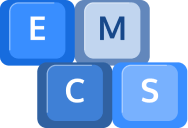What Is A Power Supply?
At the heart of every computer lies the power supply, a vital component that often goes unnoticed but plays a critical role. Simply put, a power supply unit is responsible for converting the alternating current (AC) from your wall outlet into the direct current (DC) required by your PC’s internal components. It ensures a steady and stable flow of power to your motherboard, CPU, GPU, and other parts, allowing them to perform optimally.
Power Supply Effeciency Ratings
Power supplies come with different efficiency ratings, bronze, silver, gold, platinum and titanium. These ratings indicate how efficiently the PSU converts AC power to DC power, minimizing wastage and reducing your electricity bill. For example, a gold-rated PSU is more efficient than a bronze-rated one, wasting less energy as heat. While higher efficiency often means a higher initial cost, it can save you money in the long run.
Power Supply Wattage
Selecting the correct wattage for your power supply is crucial for a stable system. A PSU that’s too weak may struggle to power your components, leading to crashes and instability, while an overly powerful PSU could be wasteful and unnecessary. To determine the ideal wattage, you can use this calculator here. By inputting your system’s specifications, the calculator will provide a precise wattage recommendation, ensuring your PC receives the power it needs.
Installating the PSU
Now that you’ve chosen the perfect PSU for your system, it’s time to install it. Begin by turning off your PC and disconnecting all cables. Open your PC case and take out the old power supply. Carefully disconnect its cables from the motherboard, GPU, storage drives, and fans. Next, place the new PSU into the case and secure it tightly. Connect the cables from the new PSU to the appropriate components, following the labeled connectors. Double-check all connections, close the case, and power up your PC.
Should you require assistance or have any questions, please contact us! Call us on 01984 633603 or email us at [email protected]. We are more than happy to help!