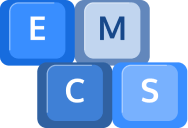We’ve all been there – eagerly pressing that power button, only to be met with silence and a lifeless computer. It can be frustrating, but fear not! In this blog post, we’ll explore some common reasons why your computer might refuse to turn on and help you unravel this mysterious conundrum. So, let’s dive in and get your computer back up and running!
1. Power Supply:
One of the most common culprits is a faulty power supply. If it’s not delivering the necessary power to your computer’s components, it simply won’t turn on. Check if the power cord is securely connected and try plugging it into a different outlet.
2. Battery Blues:
If you’re using a laptop, a drained or defective battery could be the culprit. Ensure that your laptop is connected to a power source and try removing the battery and plugging it back in.
3. Loose Connections:
Sometimes, the simplest explanations are the most overlooked. Double-check all the connections, including power cables, data cables, and RAM modules. A loose connection can prevent your computer from starting up.
4. RAM Troubles:
Faulty or improperly inserted RAM modules can cause your computer to refuse to turn on. Try reseating the RAM sticks (if you’re comfortable doing so) or seeking assistance from a professional.
5. Overheating Issues:
When your computer overheats, it may trigger a safety feature that prevents it from turning on. Check if the fans are working properly and clean out any accumulated dust to ensure proper airflow.
6. Failed Hardware:
A malfunctioning component, such as a faulty motherboard, graphics card, or CPU, can prevent your computer from starting. In such cases, seeking professional assistance may be necessary.
7. Software Snags:
In rare cases, software issues like a corrupted operating system or incompatible drivers can interfere with the startup process. Attempt to boot in safe mode or use system recovery options to resolve software-related problems.
8. The Dreaded Blue Screen of Death:
If you see a blue screen error before your computer shuts down or refuses to turn on, it could indicate hardware or software issues. Note down the error code and seek professional help if the problem persists.
9. External Devices:
Disconnect any external devices like USB drives, printers, or external hard drives, as they might be causing a conflict during startup. Try turning on your computer without any external devices connected.
10. BIOS Troubles:
Issues with the Basic Input/Output System (BIOS) settings can prevent your computer from booting. Try resetting the BIOS settings to their defaults or updating the BIOS if necessary (caution: BIOS updates should be done carefully).
Remember, troubleshooting computer issues can sometimes require a bit of trial and error. If you’re not comfortable with hardware or software tinkering, it’s always wise to seek the help of our professional technicians who can diagnose and fix the problem for you.
Hopefully, armed with these insights, you’ll be able to unravel the mystery of why your computer won’t turn on.
Remember to stay patient and don’t hesitate to call us for assistance when needed on 01984 633603.