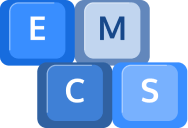Does your PC’s performance wear you down?
We all know that our computer is the most important asset of our work. It’s where we store our data, run our applications, and keep our digital life in order. But, just like any other machine, it requires constant maintenance to keep it running at its best.
In this blog, we’ll discuss how you can effectively maintain your computer and boost its performance.
Introduction to PC performance
When it comes to maximizing your PC performance, the key is to keep your system well maintained. By regularly updating your hardware and software, removing unnecessary files and programs, and running regular scans for viruses and malware, you can ensure your computer runs smoothly and efficiently.
But what does this mean for the average user? How do you know what to do to maximize your PC performance? Well, the answer is simple. In this guide, we’ll provide you with the essential computer maintenance tips and best practices that you can use to keep your PC running at its peak.
Benefits of efficient computer maintenance
Computer maintenance is essential for a few reasons.
First, it keeps your system running smoothly and efficiently. By regularly updating your hardware and software and removing any unnecessary files or programs, you can ensure that your computer runs as quickly and efficiently as possible.
Second, it can help you avoid costly repairs. By keeping your system well maintained, you can prevent any major issues from arising that could potentially cost you a lot of money to fix.
Finally, it can help you protect your data. By running regular scans and keeping your system up-to-date, you can ensure that your data is secure from potential threats like viruses, malware, and hackers.


Computer maintenance tips
Now that we’ve discussed the benefits of efficient computer maintenance, here are some tips that you can use to get started.
First, it’s important to keep your system up-to-date. This means regularly checking for software updates and running the latest version of your operating system. This will ensure that your system is running the most efficient and secure version possible.
Second, you should remove any unnecessary files and programs. Over time, your system can become cluttered with old files and programs that you don’t need. Removing them will help free up disk space and make your system run more efficiently.
Third, you should run regular scans for viruses and malware. This will help protect your system from any malicious threats and keep your data secure.
Finally, you should make sure to back up your data regularly. This will ensure that your data is safe in the event of a system crash or other issue. Again, we can help you set this up and give you the peace of mind that all your files are continuously backed up and secure.
Steps to optimise your laptop performance
If you’re looking for specific steps to optimise your laptop performance, here are some tips that you can use.
- Check your laptop’s hardware. Make sure all the components are running properly and that the cooling system is working correctly. If you notice any issues, it’s important to get them fixed as soon as possible.
- Make sure to clean your laptop regularly. This includes wiping down the outside of the laptop as well as the interior. By doing this, you can help prevent dust and debris from building up and clogging the system.
- Check your laptop’s battery. If you’re noticing that your battery is draining quickly, it could be a sign that it needs to be replaced.
- Make sure to update your laptop’s drivers. This will ensure that your system is running the most efficient and secure version possible.

Cleaning up your PC
One of the most important steps to maximizing your PC performance is to clean up your system. This includes removing any unnecessary files or programs, deleting temporary files, and running disk cleanup. By doing this, you can free up disk space and help your system run more efficiently.
It’s also important to defragment your hard drive. This will help rearrange the files on your system and make them easier to access.
Finally, you should make sure to remove any spyware or viruses. Spyware and viruses can slow down your system and even damage your data, so it’s important to get rid of them as soon as possible.

Removing spyware and viruses
As we mentioned earlier, it’s important to remove any spyware or viruses from your system. To do this, you should run regular scans using a quality anti-virus and anti-spyware program. This will help protect your system from malicious threats. We highly recommend that you use Emsisoft for this purpose.
It’s also important to be careful when downloading programs and files from the internet. Be sure to only download from reputable sources and always check the file size and content before downloading.
Updating your drivers
One of the most important steps to optimizing your PC performance is to make sure that all your drivers are up-to-date. Drivers are what allow your hardware to communicate with your system, so it’s important to make sure that they’re running the latest version.
To update your drivers, you can either manually download the latest version from the manufacturer’s website or use a driver update tool. Driver update tools are generally more efficient and can help you save time.
It’s also important to note that some drivers may need to be updated more frequently than others. For example, video card drivers should be updated on a regular basis to ensure that your system is running the most efficient version possible.
Keeping track of your PC performance
Once you’ve optimised your system, it’s important to keep track of your PC performance. This will help you identify any potential issues before they become major problems.
To track your performance, you should make sure to monitor your system resources. This includes checking your CPU, memory, and disk usage. If you notice any abnormal spikes in usage, it could be a sign that something is wrong with your system.
You should also make sure to keep an eye on your system temperatures. If your system is running too hot, it could be a sign that your cooling system isn’t working properly. This can very often be due to an accumulation of dust inside your PC.
Best practices for efficient computer maintenance
Now that we’ve discussed the essential computer maintenance tips, here are some best practices that you can use to ensure your system runs at its peak.
It’s important to keep your system clean. This includes removing any unnecessary files and programs, deleting temporary files, and running disk cleanup.
You should make sure to update your drivers regularly. Drivers are what allow your hardware to communicate with your system, so it’s important to make sure they’re running the latest version.
You should run regular scans for viruses and malware. This will help protect your system from malicious threats and keep your data secure.
You should back up your data regularly. This will ensure that your data is safe in the event of a system crash or other issue.
By following these best practices, you can ensure that your system runs smoothly and efficiently for years to come.
And if you ever need help with your computer, don’t hesitate to call us on 01984 633603 to book your computer in for its service.
Conclusion
In conclusion, computer maintenance is essential for keeping your system running smoothly and efficiently.
By regularly updating your hardware and software, removing unnecessary files and programs, and running regular scans for viruses and malware, you can ensure that your system runs at its peak.
By following the tips and best practices outlined in this guide, you can ensure that your PC performance is optimised and your system is running smoothly and securely. So, what are you waiting for? Start optimising your system today and boost your PC performance.
And, of course, we’re always at the end of the phone or email to help you out.
Please call Kim on 01984 633603 or email her at [email protected]
Image Credits: All images in this blog were created using DALL-E. an AI image creator.